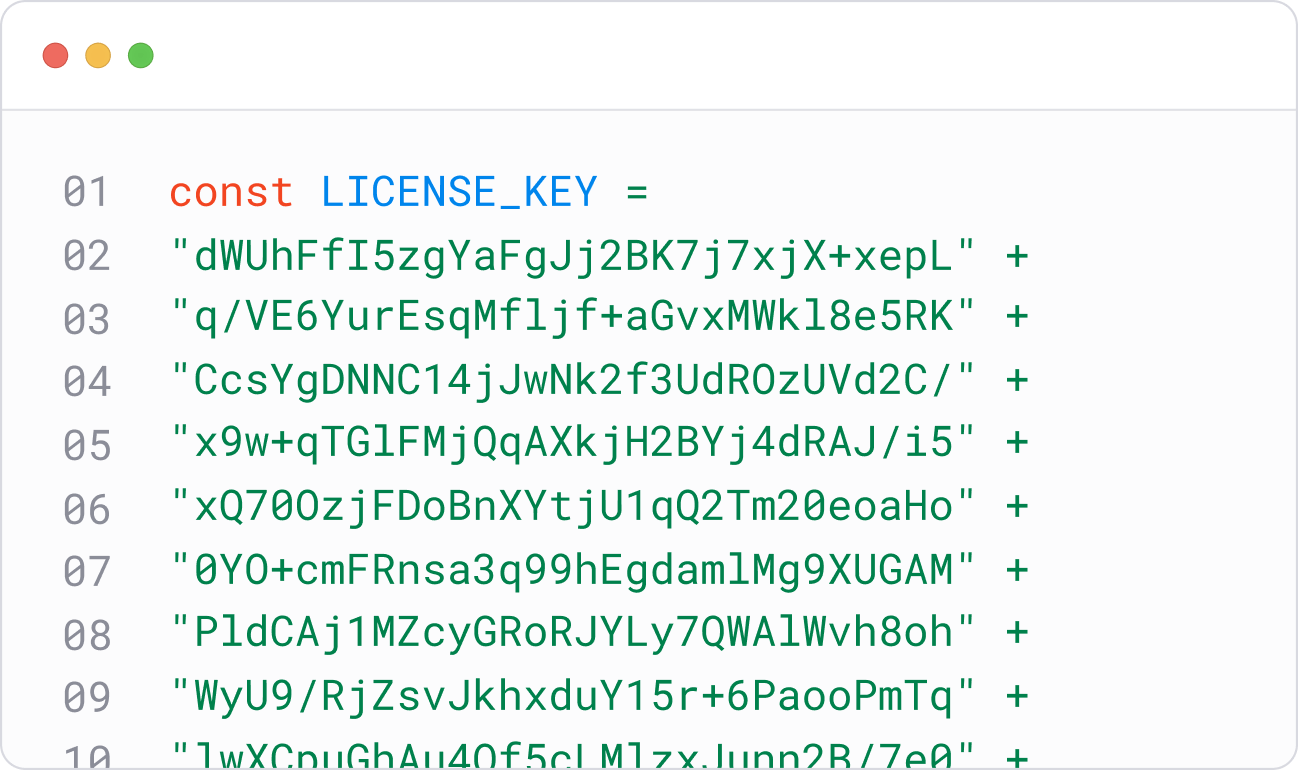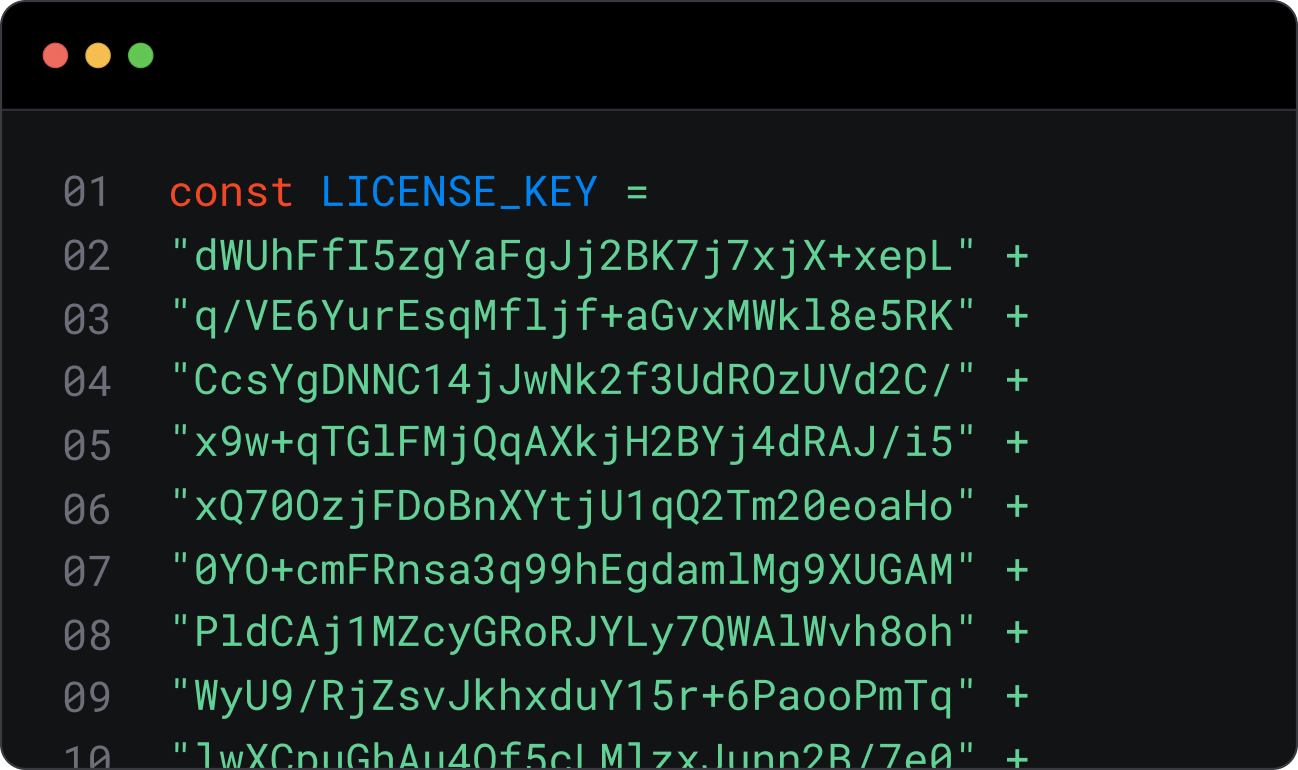To get crisp, blur-free scans with the Document Scanner SDK, implement the provided features for proactive optimization during scanning and robust post-capture quality assurance.
Leverage the SDK's built-in user guidance, automation, and scan QA functionalities to minimize illegible or poor-quality documents.
Proactive Measures to Prevent Blurriness
To capture optimal images and reduce blurry scans, implement the following features in your scanning workflow:
- Use the SDK's User Guidance features. They actively guide users to position their device correctly, helping them capture high-quality images effectively.
- Activate Automatic Capture. The SDK intelligently detects ideal device position and document focus. It then automatically triggers the scan. This minimizes blurry or incomplete scans caused by manual timing errors or an unsteady hand.
- Use the SDK's Auto-Cropping feature. It refines the captured image by precisely defining document edges and removing extraneous background. This ensures only relevant content is included, enhancing clarity.
Post-Capture Quality Assurance
To supplement the proactive measures, implement a final quality check after capture to ensure maximum legibility.
Use the Document Quality Analyzer (DoQA) to assess your scanned document's legibility. The DoQA assigns each scan a quality score, from "Very poor" to "Excellent." For reliable clarity and optimal processing, we highly recommend the captured scan achieves at least a "Reasonable" quality rating. If the DoQA indicates a lower score, it can direct the user to retake the scan. This guarantees optimal legibility and prevents blurry or unclear documents from entering your system.