Barcode Scanner UI | Cordova Barcode Scanner
Barcode and QR Code Scanning UI
Barcode Scanner
ScanbotBarcodeSDK.startBarcodeScanner(successCallback, errorCallback, config)
Opens a Scanning UI for barcodes and QR codes.
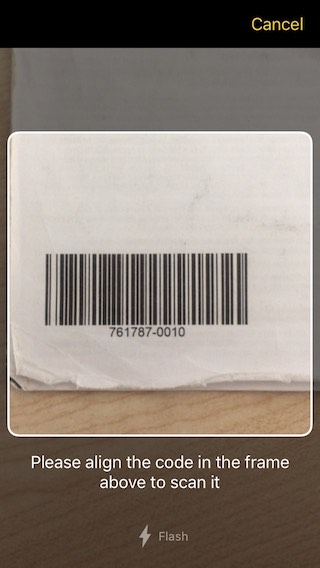
Example:
var config = {
finderLineColor: '#ff0000',
cancelButtonTitle: 'Cancel',
barcodeFormats: [], // or use a filter like so ['DATA_MATRIX', 'QR_CODE', ...]
finderTextHint: 'Please align the code in the frame above to scan it',
// See further customization configs...
};
ScanbotBarcodeSDK.startBarcodeScanner(function(result) {
if (result.status === 'OK') {
showBarcodeResults(result.data);
}
}, sdkErrorCallback, config);
Result:
result.status-OKIf the scanning is completed,CANCELEDif the user has canceled the operation (tapped on the "cancel" button).result.data?.barcodes- Optional List of recognized barcodes as items. See the barcode item structure below.
Barcode item structure:
type- Format of detected barcode/QR code (e.g. "CODE_128", "EAN_13", "QR_CODE", etc).text- Raw text value of detected barcode/QR code.textWithExtension- The raw text with extension encoded in the barcode.rawBytes- The array of raw bytes contained in the barcode.parsedSuccessful- True if the Barcode Document has been parsed successfully.formattedResult- Optional formatted barcode document (if it was parsed succesfully).
BarcodeScannerConfiguration
Use this configuration class to customize the UI and the behavior of the Barcode Scanner UI. All config properties are optional.
Config:
/** An optional array of barcode document formats that act as a detection filter. By default all supported document formats will be detected. */
acceptedDocumentFormats?: BarcodeDocumentFormat[];
/** The extension filter for EAN and UPC barcodes. */
barcodesExtensionFilter?: BarcodesExtensionFilter;
/** Background color of the detection overlay. */
cameraOverlayColor?: string;
/** Background color of the detection overlay. */
cameraModule?: CameraModule;
/** The relative initial zoom level of the camera in the range (0,1), where 0 is zoomed out and 1 is zoomed in. Default value is 0.0. */
cameraZoomFactor?: number;
/** Whether the cancel button is hidden or not. iOS only. */
cancelButtonHidden?: boolean;
/** String being displayed on the cancel button. */
cancelButtonTitle?: string;
/** The engine mode to be used for barcode scanning. The default value is NEXT_GEN. */
engineMode?: EngineMode;
/** Title of the button that opens the screen where the user can allow the usage of the camera by the app. */
enableCameraButtonTitle?: string;
/** Text that will be displayed when the app is not allowed to use the camera, prompting the user to enable the usage of the camera. */
enableCameraExplanationText?: string;
/** Foreground color of the detection overlay. */
finderLineColor?: string;
/** Width of finder frame border. Default is 2. */
finderLineWidth?: number;
/** String being displayed as description. */
finderTextHint?: string;
/** Foreground color of the description label. */
finderTextHintColor?: string;
/** Aspect ratio of finder frame (width \ height), which is used to build actual finder frame. Default is 1 - it is a square frame, which is good for QR capturing. */
finderAspectRatio?: AspectRatio;
/** Controls whether the flash toggle button is hidden or not. iOS only. */
flashButtonHidden?: boolean;
/** String being displayed on the flash button. iOS only. */
flashButtonTitle?: string;
/** Foreground color of the flash button when flash is off. */
flashButtonInactiveColor?: string;
/** Whether flash is toggled on or off. */
flashEnabled?: boolean;
/** Disables auto-focus and locks the lens at the specified focus lock lens position. Default value is false. iOS only. For Android, minFocusDistanceLock can be used. */
focusLockEnabled?: boolean;
/** The position of the lens. Values can be between 0.0f (minimum focusing distance) and 1.0f (maximum focusing distance). The default value is 0.0 iOS only. For Android, minFocusDistanceLock can be used. */
focusLockPosition?: number;
/** Whether touch-to-focus is enabled on camera preview. Enabled by default. Android only. */
touchToFocusEnabled?: boolean;
/** UI Interface orientation lock mode */
orientationLockMode?: OrientationLockMode;
/** Optional minimum required text length of the detected barcode. The default is 0 (setting is turned off). NOTE - This feature works on ITF barcodes only. */
minimumTextLength?: number;
/** Optional maximum text length of the detected barcode. The default is 0 (setting is turned off). NOTE - This feature works on ITF barcodes only. */
maximumTextLength?: number;
/** Lock focus distance withing minimum possible range */
minFocusDistanceLock?: boolean;
/** Optional minimum required quiet zone on the barcode. Measured in modules (the size of minimal bar on the barcode). The default is 10. NOTE - This feature works on ITF barcodes only. */
minimum1DBarcodesQuietZone?: number;
/** With this option enabled, the scanner removes checks digits for UPC, EAN and MSI Plessey codes. Has no effect if both single and double digit MSI Plessey checksums are enabled. The default is `false` */
stripCheckDigits?: boolean;
/** Whether scanner screen should make a sound on successful barcode or MRZ detection. */
successBeepEnabled?: boolean;
/** Background color of the top bar. */
topBarBackgroundColor?: string;
/** Foreground color of the cancel button. */
topBarButtonsColor?: string;
/** Accepted barcode formats */
barcodeFormats?: BarcodeFormat[];
/** Controls whether buttons should use all capitals style, as defined by the Android Material Design. Defaults to TRUE. Android only. */
useButtonsAllCaps?: boolean;
/** If `true`, replaces the cancel button in the top bar with a back arrow icon. The default value is FALSE. Android only. */
replaceCancelButtonWithIcon?: boolean;
/** Preview mode of the camera. FILL_IN or FIT_IN. Default is FILL_IN. Android only */
cameraPreviewMode?: CameraPreviewMode;
/** The range of valid camera zoom factors. Default value is (1.0; 12.0). */
cameraZoomRange?: ZoomRange;
/** Sets auto close timer in seconds. 0 = disabled and it is the default value. */
autoCancelTimeout?: number;
/** The GS1 handling mode. The default value is PARSE. */
gs1HandlingMode?: Gs1HandlingMode;
/** The checksum algorithm for MSI Plessey barcodes. The default value is MOD_10. */
msiPlesseyChecksumAlgorithm?: MSIPlesseyChecksumAlgorithm;
/** If `true`, enabled the mode which slightly decreases the scanning quality and the energy consumption, and increases the scanning speed. If `false` - mode is disabled. The default is `false`. Android only. */
lowPowerMode?: boolean;
/** The expected density of QR codes in an image. */
codeDensity?: CodeDensity;
/** Scanning delay after scanner appearance in seconds. Defaults to 0 secs. */
initialScanDelay?: number;
/** Freezes a preview after a scan for a given amount of seconds. Defaults to 0 secs. Android only. */
delayAfterScan?: number;
/** When this property is set to true, the zoom can be activated by double tapping somewhere in the receivers view. iOS only. */
doubleTapToZoomEnabled?: boolean;
/** When this property is set to true, the zoom can be activated by a pinch gesture somewhere in the receivers view. iOS only. */
pinchToZoomEnabled?: boolean;
/** Defines, if zooming in or out should be animated. iOS only. */
shouldAnimateZooming?: boolean;
/** Display the region of interest. The default value is TRUE. */
viewFinderEnabled?: boolean;
/** The confirmation dialog configuration. */
confirmationDialogConfiguration?: ConfirmationDialogConfiguration;
/** The selection overlay configuration. */
overlayConfiguration?: SelectionOverlayConfiguration;
/** Filter barcodes by regular expression. To accept scanned barcode, regular expression should match the entire barcode value */
barcodeValueFilter?: string;
Notes
-
barcodeFormatsis an optional array of barcode formats that acts as a detection filter. By default all supported formats will be detected. -
acceptedDocumentFormatsis an optional array of barcode document formats that act as a detection filter. By default all supported document formats will be detected.
Force Close
You can programmatically force the Barcode Scanner to close:
ScanbotBarcodeSDK.closeBarcodeScanner(successCallback, errorCallback);
Batch Barcode Scanner
ScanbotBarcodeSDK.startBatchBarcodeScanner(successCallback, errorCallback, config)
Opens a Scanning UI to scan multiple barcodes and QR codes.
Callbacks:
successCallback : function(result)
result.status-OKIf the scanning is completed,CANCELEDif the user has canceled the operation (tapped on the "cancel" button).result.data?.barcodes- Optional List of recognized barcodes as items. See the barcode item structure above.
errorCallback : function(error)
error.message- Contains the error message as a string.
Config:
All settings are optional.
-
barcodeFormatsis an optional array of barcode formats that acts as a detection filter. By default all supported formats will be detected. -
acceptedDocumentFormatsis an optional array of barcode document formats that act as a detection filter. By default all supported document formats will be detected.
/** An optional array of barcode document formats that act as a detection filter. By default all supported document formats will be detected. */
acceptedDocumentFormats?: BarcodeDocumentFormat[];
/** The extension filter for EAN and UPC barcodes. */
barcodesExtensionFilter?: BarcodesExtensionFilter;
/** Background color of the detection overlay. */
cameraOverlayColor?: string;
/** Background color of the detection overlay. */
cameraModule?: CameraModule;
/** The relative initial zoom level of the camera in the range (0,1), where 0 is zoomed out and 1 is zoomed in. The default value is 0. */
cameraZoomFactor?: number;
/** The range of valid camera zoom factors. Default value is (1.0; 12.0). */
cameraZoomRange?: ZoomRange;
/** Whether the cancel button is hidden or not. iOS only. */
cancelButtonHidden?: boolean;
/** String being displayed on the cancel button. */
cancelButtonTitle?: string;
/** When this property is set to true, the zoom can be activated by double tapping somewhere in the receivers view. iOS only. */
doubleTapToZoomEnabled?: boolean;
/** When this property is set to true, the zoom can be activated by a pinch gesture somewhere in the receivers view. iOS only. */
pinchToZoomEnabled?: boolean;
/** Defines, if zooming in or out should be animated. iOS only. */
shouldAnimateZooming?: boolean;
/** The engine mode to be used for barcode scanning. The default value is NEXT_GEN. */
engineMode?: EngineMode;
/** Foreground color of the detection overlay. */
finderLineColor?: string;
/** Width of finder frame border. Default is 2. */
finderLineWidth?: number;
/** String being displayed as description. */
finderTextHint?: string;
/** Foreground color of the description label. */
finderTextHintColor?: string;
/** Aspect ratio of finder frame (width \ height), which is used to build actual finder frame. Default is 1 - it is a square frame, which is good for QR capturing. */
finderAspectRatio?: AspectRatio;
/** Controls whether the flash toggle button is hidden or not. iOS only. */
flashButtonHidden?: boolean;
/** String being displayed on the flash button. iOS only. */
flashButtonTitle?: string;
/** Whether flash is toggled on or off. */
flashEnabled?: boolean;
/** Disables auto-focus and locks the lens at the specified focus lock lens position. The default value is false. iOS only. */
focusLockEnabled?: boolean;
/** The position of the lens. Values can be between 0.0f (minimum focusing distance) and 1.0f (maximum focusing distance). The default value is 0.0 iOS only. For Android, minFocusDistanceLock can be used. */
focusLockPosition?: number;
/** Whether touch-to-focus is enabled on camera preview. Enabled by default. Android only. */
touchToFocusEnabled?: boolean;
/** UI Interface orientation lock mode */
orientationLockMode?: OrientationLockMode;
/** Optional minimum required text length of the detected barcode. The default is 0 (setting is turned off). NOTE - This feature works on ITF barcodes only. */
minimumTextLength?: number;
/** Optional maximum text length of the detected barcode. The default is 0 (setting is turned off). NOTE - This feature works on ITF barcodes only. */
maximumTextLength?: number;
/** Optional minimum required quiet zone on the barcode. Measured in modules (the size of minimal bar on the barcode). The default is 10. NOTE - This feature works on ITF barcodes only. */
minimum1DBarcodesQuietZone?: number;
/** Lock focus distance withing minimum possible range */
minFocusDistanceLock?: boolean;
/** With this option enabled, the scanner removes checks digits for UPC, EAN and MSI Plessey codes. Has no effect if both single and double digit MSI Plessey checksums are enabled. The default is `false` */
stripCheckDigits?: boolean;
/** Whether scanner screen should make a sound on successful barcode or MRZ detection. */
successBeepEnabled?: boolean;
/** Background color of the top bar. */
topBarBackgroundColor?: string;
/** Foreground color of the cancel button. */
topBarButtonsColor?: string;
/** Foreground color of the top bar buttons when disabled. */
topBarButtonsInactiveColor?: string;
/** Accepted barcode formats */
barcodeFormats?: BarcodeFormat[];
/** Controls whether buttons should use all capitals style, as defined by the Android Material Design. Defaults to TRUE. Android only. */
useButtonsAllCaps?: boolean;
/** The GS1 handling mode. The default value is PARSE. */
gs1HandlingMode?: Gs1HandlingMode;
/** The checksum algorithm for MSI Plessey barcodes. The default value is MOD_10. */
msiPlesseyChecksumAlgorithm?: MSIPlesseyChecksumAlgorithm;
/** If `true`, enabled the mode which slightly decreases the scanning quality and the energy consumption, and increases the scanning speed. If `false` - mode is disabled. The default is `false`. Android only. */
lowPowerMode?: boolean;
/** The color for barcodes count text */
barcodesCountText?: string;
/** The color for barcodes count text */
barcodesCountTextColor?: string;
/** Text of the button which clears the list of scanned barcodes. */
clearButtonTitle?: string;
/** The color of Submit button */
detailsActionColor?: string;
/** The color of bottom sheet */
detailsBackgroundColor?: string;
/** The color of text elements in bottom sheet */
detailsPrimaryColor?: string;
/** String being displayed on the delete button. iOS only. */
deleteButtonTitle?: string;
/** Title of the button that opens the screen where the user can allow the usage of the camera by the app. */
enableCameraButtonTitle?: string;
/** Text that will be displayed when the app is not allowed to use the camera, prompting the user to enable the usage of the camera. */
enableCameraExplanationText?: string;
/** The text for the data fetching state of the barcode item in a list. Smth "Fetching info…" */
fetchingStateText?: string;
/** Text of the message that there are no barcodes scanned */
noBarcodesTitle?: string;
/** Text of the button which finishes the flow */
submitButtonTitle?: string;
/** The expected density of QR codes in an image. */
codeDensity?: CodeDensity;
/** If `true`, replaces the cancel button in the top bar with a back arrow icon. The default value is FALSE. Android only. */
replaceCancelButtonWithIcon?: boolean;
/** Preview mode of the camera. FILL_IN or FIT_IN. Default is FILL_IN. Android only */
cameraPreviewMode?: CameraPreviewMode;
/** Sets auto close timer in seconds. 0 = disabled and it is the default value. Android only */
autoCancelTimeout?: number;
/** Scanning delay after scanner appearance in seconds. Defaults to 0 secs. */
initialScanDelay?: number;
/** Display the region of interest. The default value is TRUE. */
viewFinderEnabled?: boolean;
/** The selection overay configuration. */
overlayConfiguration?: SelectionOverlayConfiguration;
/** Filter barcodes by regular expression. To accept scanned barcode, regular expression should match the entire barcode value */
barcodeValueFilter?: string;
Force Close
You can programmatically force the Batch Barcode Scanner to close:
ScanbotBarcodeSDK.closeBatchBarcodeScanner(successCallback, errorCallback);
Barcode Format
The following barcode formats are currently supported on Android and iOS.
1D Barcodes
BarcodeFormat.CODE_39BarcodeFormat.CODE_93BarcodeFormat.CODE_128BarcodeFormat.CODABARBarcodeFormat.UPC_ABarcodeFormat.UPC_EBarcodeFormat.EAN_8BarcodeFormat.EAN_13BarcodeFormat.ITFBarcodeFormat.RSS_14BarcodeFormat.RSS_EXPANDEDBarcodeFormat.CODE_25BarcodeFormat.MSI_PLESSEYBarcodeFormat.IATA_2_OF_5BarcodeFormat.INDUSTRIAL_2_OF_5BarcodeFormat.USPS_INTELLIGENT_MAILBarcodeFormat.ROYAL_MAILBarcodeFormat.JAPAN_POSTBarcodeFormat.ROYAL_TNT_POSTBarcodeFormat.AUSTRALIA_POSTBarcodeFormat.DATABAR_LIMITEDBarcodeFormat.GS1_COMPOSITE
2D Barcodes
BarcodeFormat.QR_CODEBarcodeFormat.MICRO_QR_CODEBarcodeFormat.AZTECBarcodeFormat.PDF_417BarcodeFormat.DATA_MATRIX
Data parsers
Supported barcode data parsers
Barcodes, especially two-dimensional ones like Data Matrix and QR Code, are often used to encode structured data.
This data can be parsed into document-like structures that let you access the data fields more conveniently.
The Scanbot SDK includes parsers for the following structured barcode data:
- PDF417:
- AAMVA-standardized data on US driver’s licenses
- Information on ID cards
- Passenger and flight information on airline boarding passes
- Information on German medical certificates ("disability certificate" or "AU-Bescheinigung")
- Data Matrix:
- XML-structured data for German medication plans ("Medikationsplan")
- QR Code:
- vCard data (e.g., on business cards)
- QR-bill data encoded in Swiss QR Codes
- SEPA information encoded in GiroCodes / EPC QR Codes / SEPA QR Codes
- Barcodes compliant with the HIBC (Health Industry Bar Code) standard
- Barcodes compliant with GS1 standards
Want to scan longer than one minute?
Generate a free trial license to test the Scanbot SDK thoroughly.
Get your free Trial License