Installing the iOS Barcode Scanner SDK
Requirements
Minimum deployment target: iOS 13.0
Supported architectures:
- XCFramework (Download, CocoaPods, SPM): iPhoneOS arm64, iPhoneSimulatorOS arm64 and x86_64
- Framework (Download): iPhoneOS arm64 and iPhoneSimulatorOS x86_64
Bitcode is no longer supported by Apple and has therefore been removed from the Scanbot SDK
Compatible programming languages: Objective-C and Swift
Distribution
ScanbotBarcodeScannerSDK is available as an XCFramework, as a static framework (deprecated), via Swift Package Manager (SPM) and via CocoaPods.
Use one of the XCFrameworks if possible. XCFrameworks contain all supported architectures and are thinned automatically when uploading your app to appstoreconnect.com. Frameworks are deprecated, due to their inability to run natively on Apple Silicon simulators. When uploading your app to appstoreconnect.com you must strip the framework's x86_64 architecture.
ScanbotBarcodeScannerSDK is published via
- Direct download as XCFramework: ScanbotBarcodeScannerSDK.xcframework
- Direct download as Framework (deprecated): ScanbotBarcodeScannerSDK.framework
- CocoaPods (XCFramework): 'ScanbotBarcodeScannerSDK'
- Swift Package Manager (XCFramework): ScanbotBarcodeScannerSDK
Installation
- How to install using CocoaPods
- How to install as an XCFramework with Xcode 11 or later
- How to install via the Swift Package Manager
- How to install as a standard embedded framework (deprecated)
Installation using CocoaPods
CocoaPods is a dependency manager for Swift and Objective-C projects for macOS as well as for iOS. It integrates deeply into your Xcode project and manages the third-party components in your application.
- If not already done, install CocoaPods on your Mac.
- Add pods to your Xcode project as described in this guide.
- Modify your
Podfileto include theScanbotBarcodeScannerSDKpod as described here.
Open your Podfile in Xcode or with any text editor and add the following line:
pod 'ScanbotBarcodeScannerSDK'
Your Podfile should now read as follows:
target 'SDKPodTest' do
...
use_frameworks!
pod 'ScanbotBarcodeScannerSDK'
...
end
Save the Podfile and run the
$ pod install --repo-update
command in your project folder using the macOS Terminal.
Open your application's Xcode workspace (not the project file). You should now be able to use the Scanbot Barcode Scanner SDK in your project.
Installation as an embedded XCFramework (Xcode 11+ only)
Installing the ScanbotBarcodeScannerSDK XCFramework is straightforward. Check out our step-by-step guide.
- Copy the folder containing
ScanbotBarcodeScannerSDK.xcframeworkinto your app's project folder. - Open your app project in Xcode.
- Select your app's build target and drag the XCFramework into it.
Step-by-step XCFramework installation guide
Step 1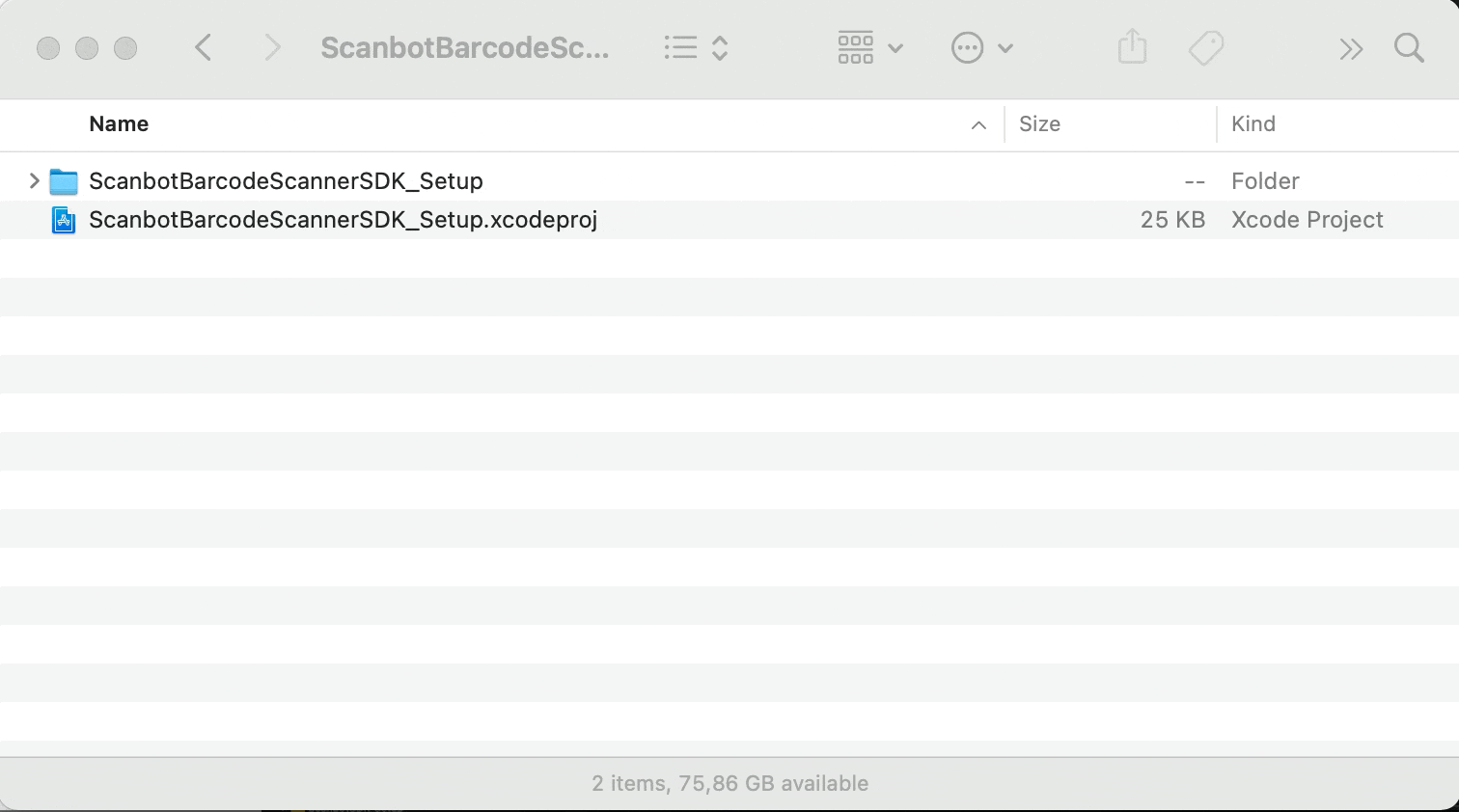
Copy the folder containing ScanbotBarcodeScannerSDK.xcframework into your app's project folder.
Step 2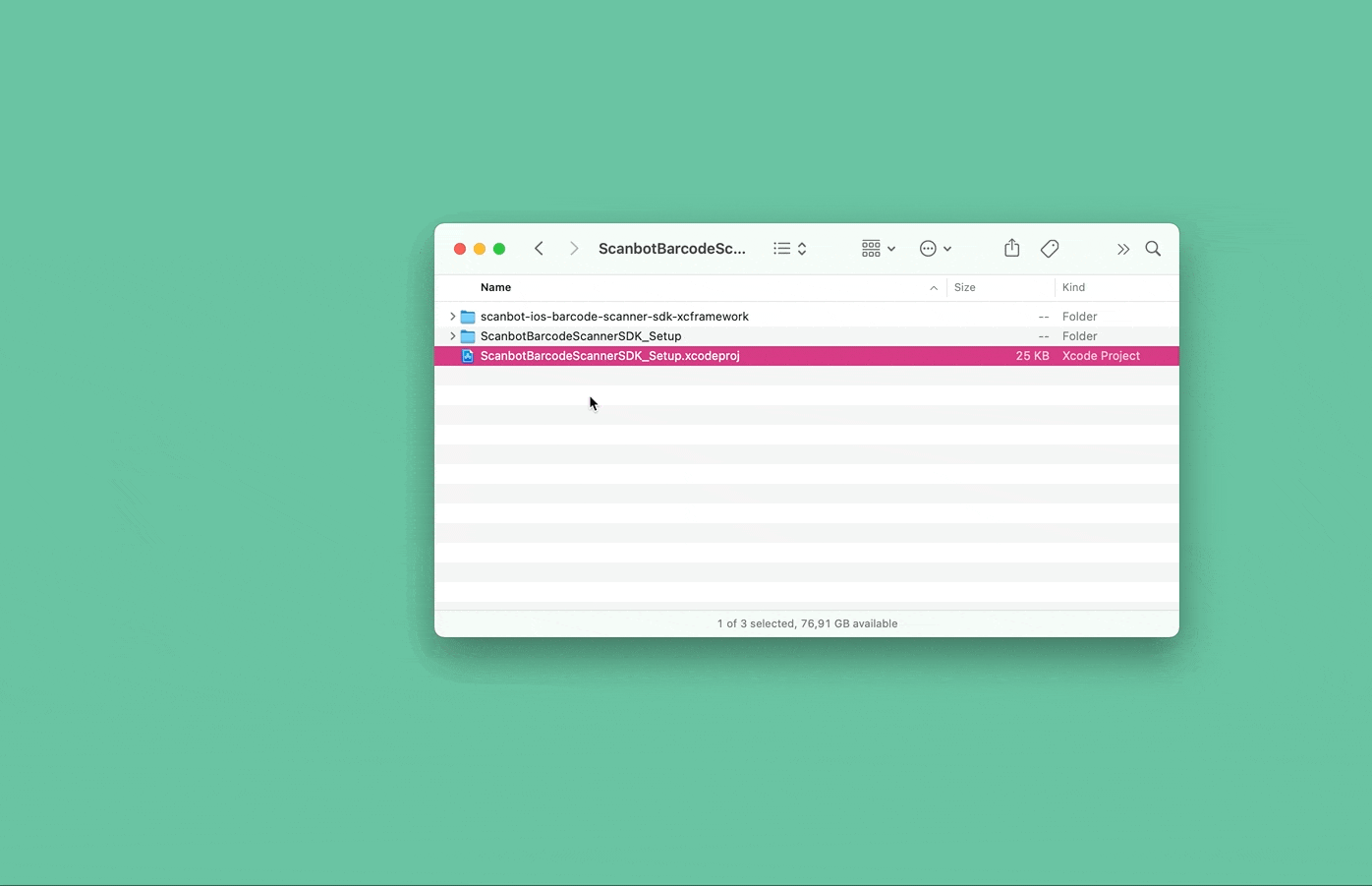
Open your app project in Xcode.
Step 3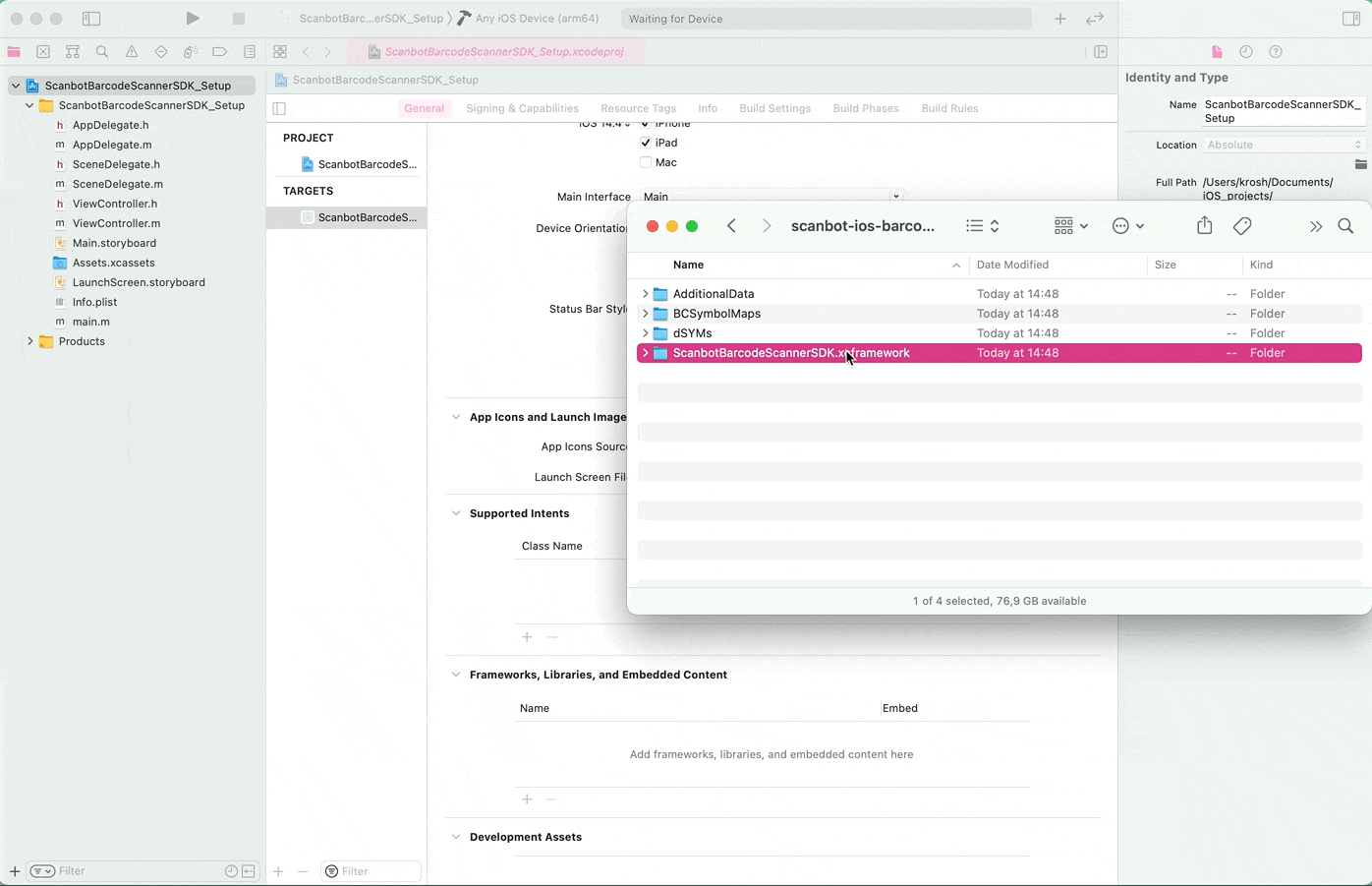
Navigate into the ScanbotBarcodeScannerSDK folder and drag ScanbotBarcodeScannerSDK.xcframework into your
project's Frameworks, Libraries and Embedded Content section.
Import
Now you should be able to import the framework's umbrella header in your source code and start using it.
- Swift
- Objective-C
import ScanbotBarcodeScannerSDK#import <ScanbotBarcodeScannerSDK/ScanbotBarcodeScannerSDK.h>Installation via Swift Package Manager
You can integrate the Scanbot SDK into your app using the Swift Package Manager.
Installation guide
- In Xcode, go to File -> Add Packages...
- Paste a link to package https://github.com/doo/scanbot-barcode-scanner-sdk-ios-spm.git into the search bar.
- Select the package.
- Click Add Package.
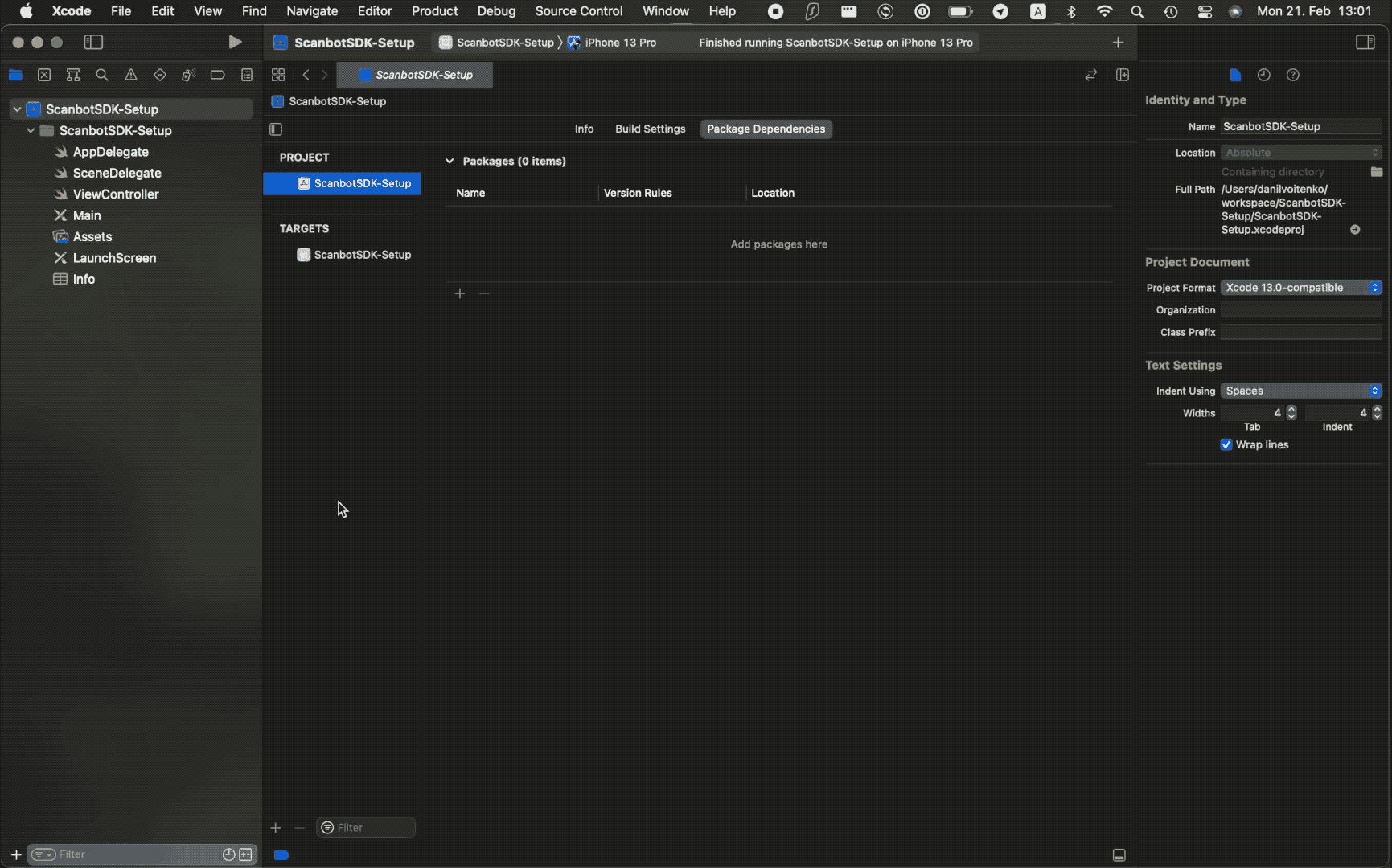
Installation as an embedded framework (deprecated)
You can install the iOS Barcode Scanner SDK manually as an embedded framework by applying the following steps:
- Unzip the downloaded SDK archive file and copy the folder containing the ScanbotBarcodeScannerSDK.framework into your project folder.
- Open your project in Xcode.
- Select your build target and add an embedded framework.
- Select 'Add Other...'.
- Locate and select
ScanbotBarcodeScannerSDK.framework. - Check 'Copy items if needed' and 'Create groups', then hit 'Finish'.
- Add a runscript build phase that runs the strip-script and set the dSYM file as the input file to this runscript phase.
Step-by-step guide
Step 1
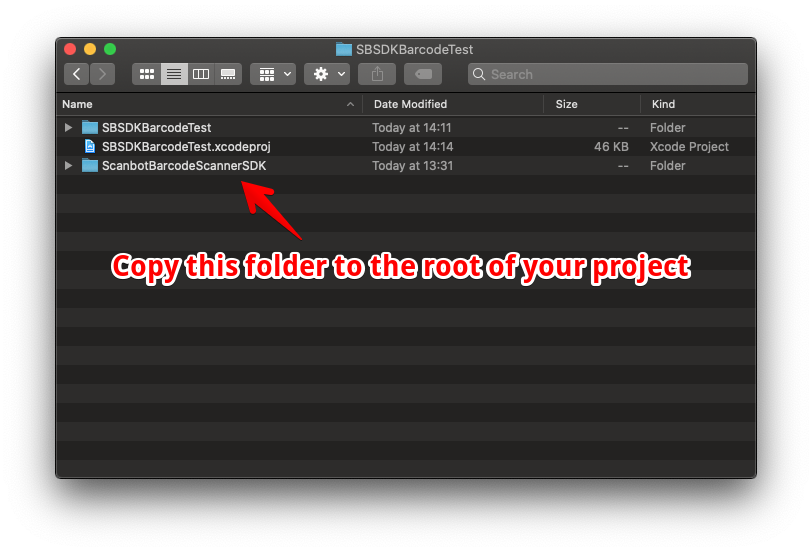
Step 2
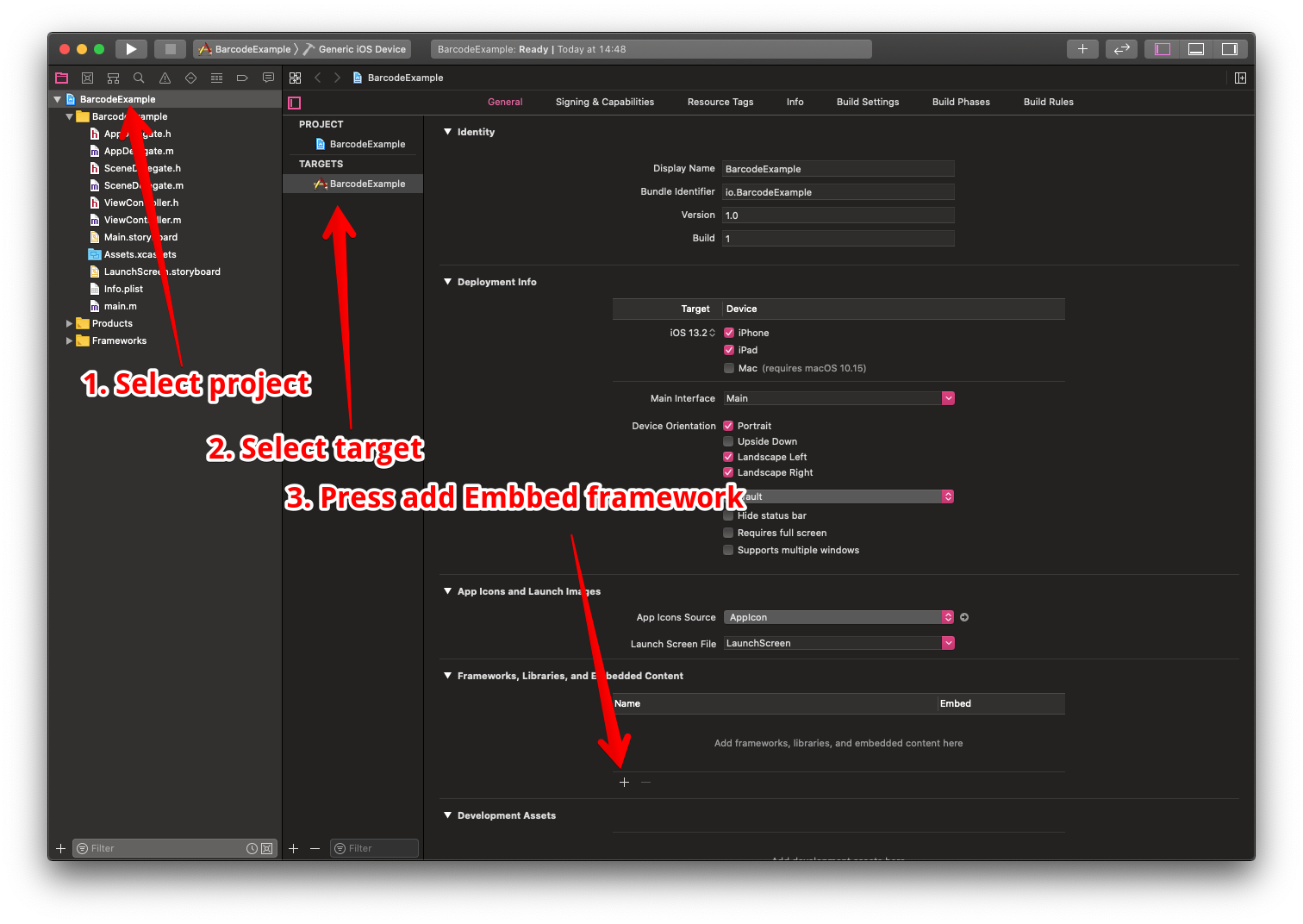
Step 3
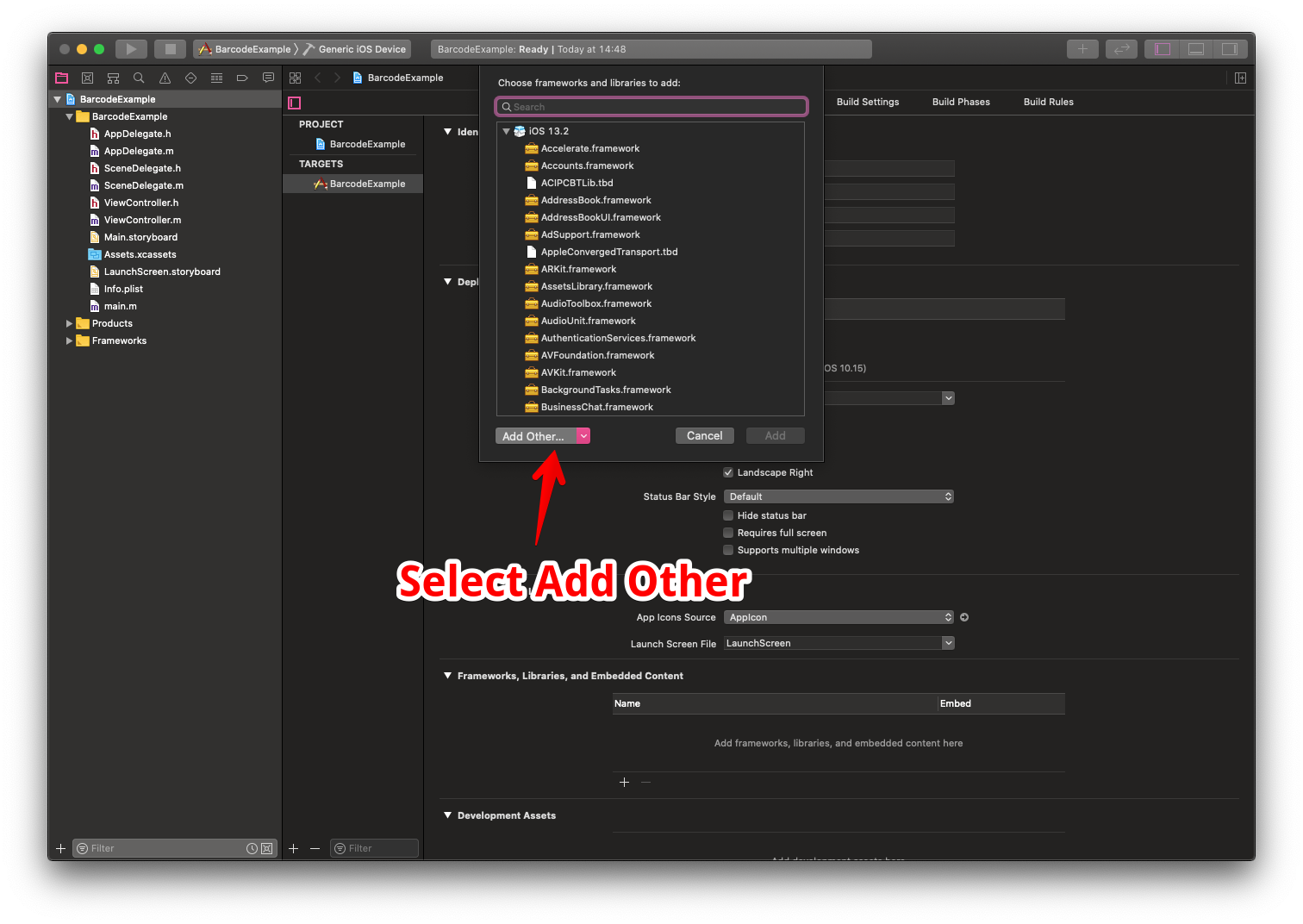
Step 4
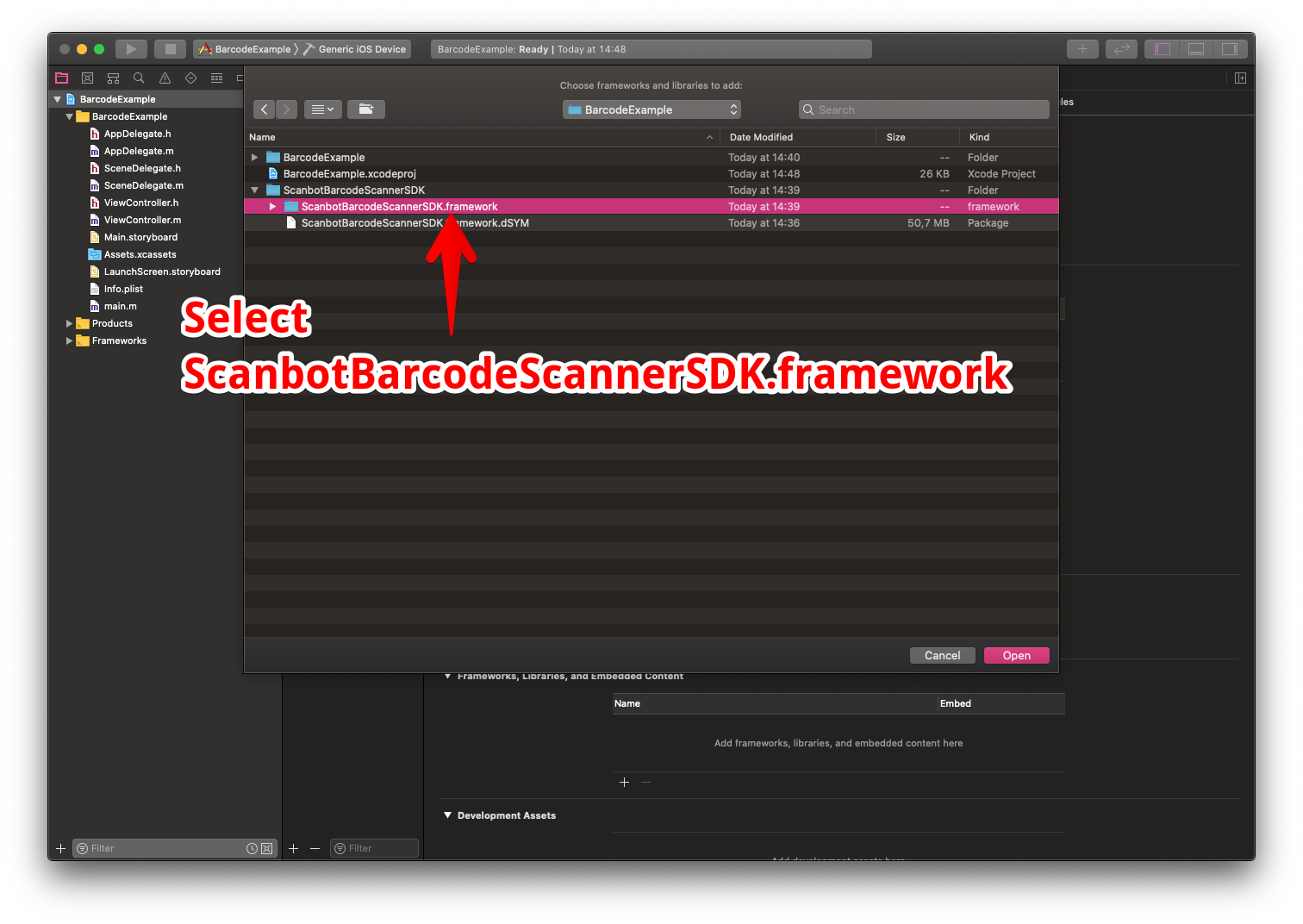
Step 5
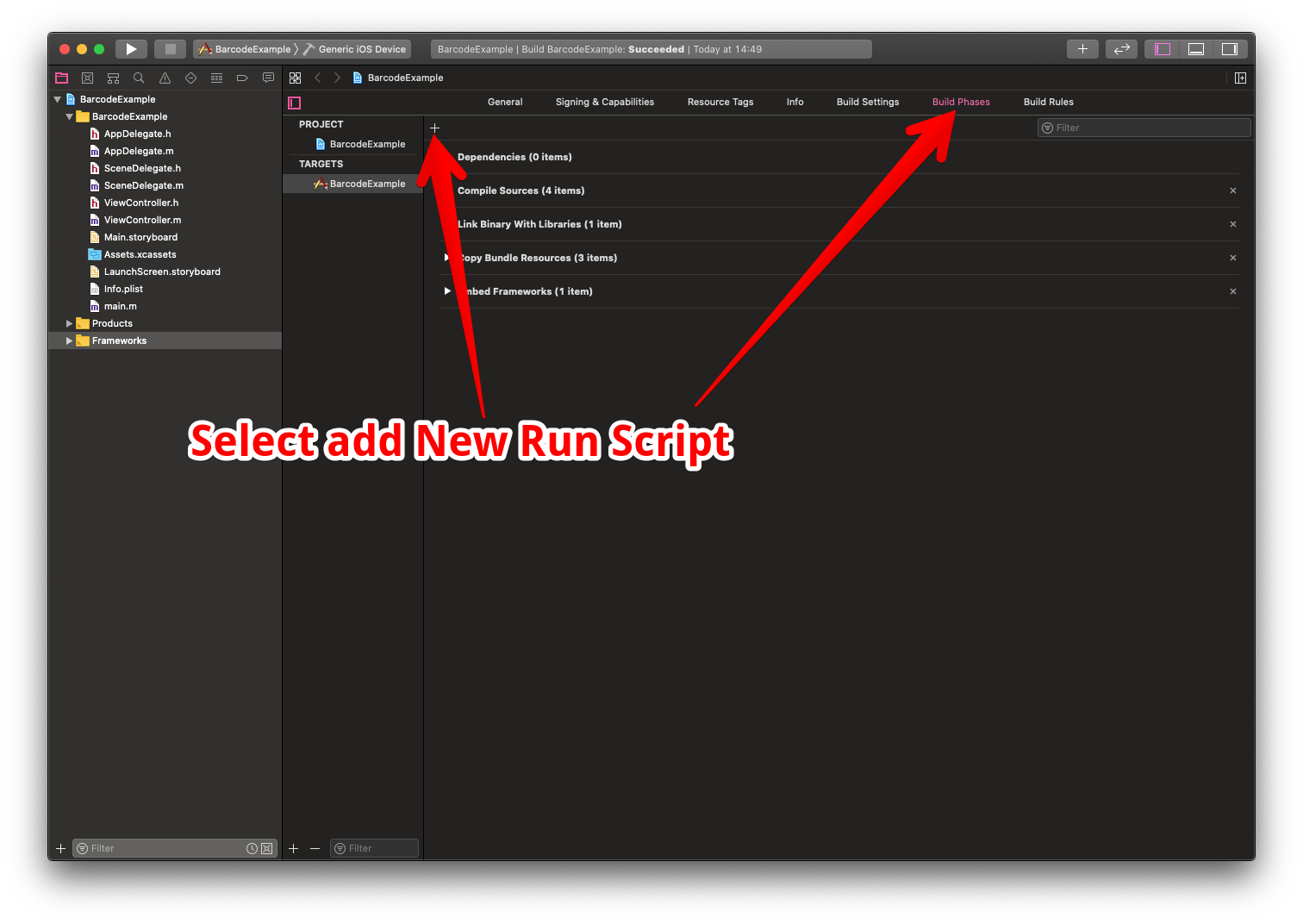
Step 6
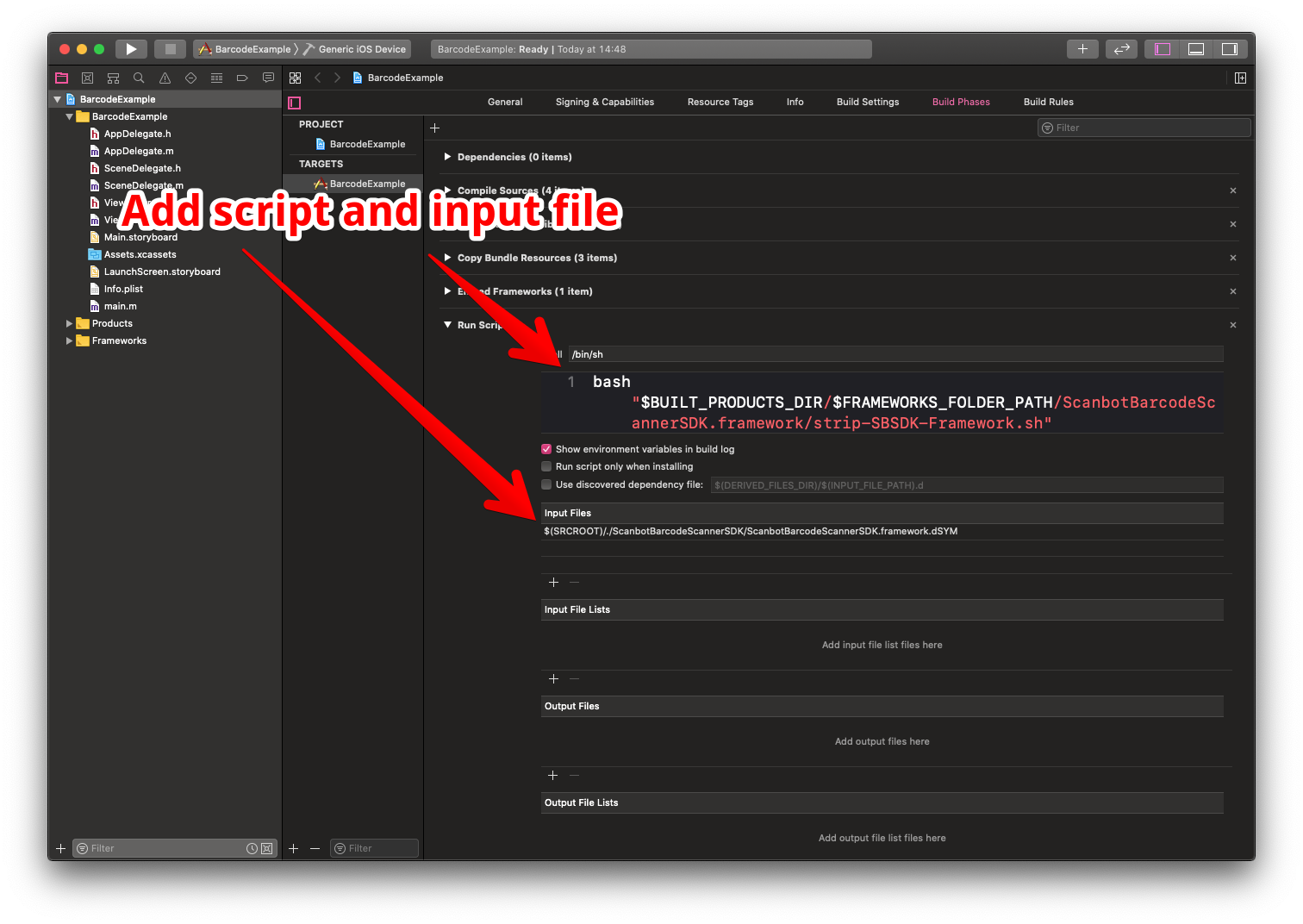
Script code:
bash "$BUILT_PRODUCTS_DIR/$FRAMEWORKS_FOLDER_PATH/ScanbotBarcodeScannerSDK.framework/strip-SBSDK-Framework.sh"
Script input file:
$(SRCROOT)/./ScanbotBarcodeScannerSDK/dSYMs/ScanbotBarcodeScannerSDK.framework.dSYM
Want to scan longer than one minute?
Generate a free trial license to test the Scanbot SDK thoroughly.
Get free trial license