AR Overlay
Introduction
The Barcode AR Overlay can be enabled to display and select detected barcodes in an augmented-reality fashion. Each detected barcode will be presented on the barcode overlay by a colored frame and text. The style of the frame and text can be customized for selected and unselected barcodes. It is also possible to provide a custom view for each barcode. Barcodes can be selected by tapping on the barcode overlay or automatically by the tracking controller. All selected barcodes can be handled in the delegate methods of the tracking controller.
The Barcode AR Overlay is available for the Classic UI Barcode Scanner as well as for the RTU UI components.
Use cases
Displaying an extra layer of information in the live view is useful in a range of scanning use cases. The following paragraphs provide an overview of five different use cases of the AR Overlay feature, which offers an augmented reality (AR) experience for barcode scanning.
Feature overview
- AR - MultiScan allows users to quickly scan multiple barcodes without manually selecting each one.
- AR - SelectScan allows users to selectively scan barcodes by tapping on them.
- AR - FindAndPick allows users to locate specific items in a large inventory by pre-defining their value.
- AR - ScanAndCount allows users to count items by scanning their barcodes.
The following use cases have been compiled into a dedicated example app. If you want to see more than just code snippets, check out the example app on GitHub.
AR - MultiScan
The MultiScan functionality allows users to hover over multiple barcodes in the live view. As each barcode comes into view, it is instantly detected, highlighted with a floating AR overlay, and scanned. This feature is especially useful in scenarios where users must quickly scan multiple barcodes without manually selecting each one.
For example, in a warehouse setting where an employee needs to scan a variety of items in quick succession, MultiScan can speed up the process. The worker simply points their device at the products, and each barcode is automatically detected and scanned, with the AR overlay providing visual feedback and confirming successful scans.
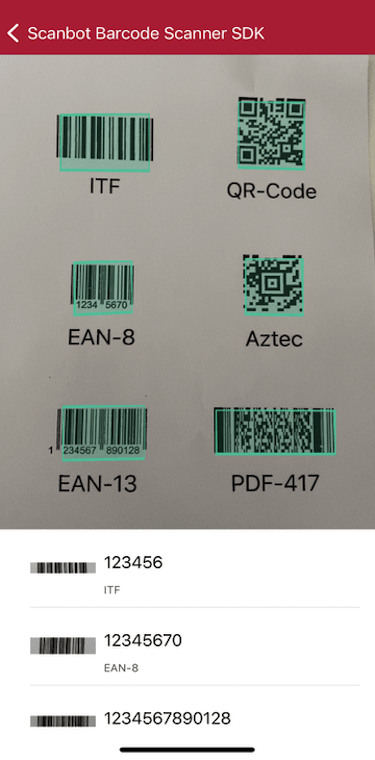
loading...
AR - SelectScan
The SelectScan feature allows the user to hover over multiple barcodes in live view, detecting and marking each with an AR overlay. However, instead of automatically scanning every barcode, users must tap the marked barcodes to scan them selectively. Scanned barcodes are highlighted (i.e. with a contour box in a different color) and marked as scanned. SelectScan is handy when you want to enable users to pick specific barcodes from a group of items.
For example, consider a delivery driver with multiple packages on his truck who needs to scan and deliver only one or a few specific packages to a customer. All barcodes on the packages are detected and marked when they come into the live view, but only the manually selected ones are actually scanned.
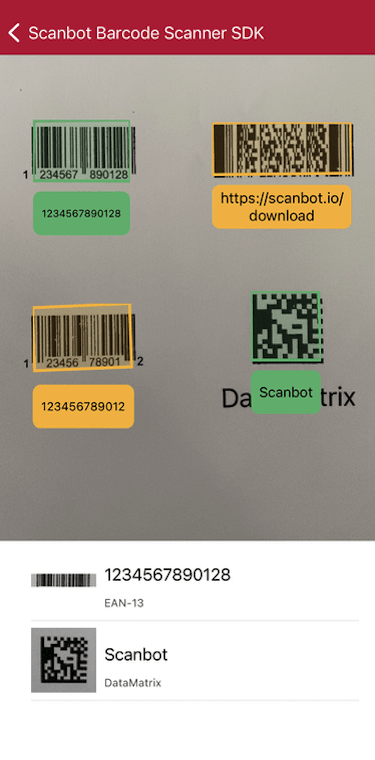
loading...
AR - FindAndPick
The FindAndPick feature allows you to pre-define one or more desired barcode values. When users hover over different items in live view, only the pre-defined items are highlighted and selected. The items that do not match the value are marked as mismatching, for example by a differently colored outline box. This feature is ideal for finding specific items in a large inventory.
Consider a situation in a large car parts store. An employee can use FindAndPick to quickly locate a specific part requested by a customer. By pre-defining the part's barcode, the system automatically highlights the desired item among dozens – saving the employee valuable time.
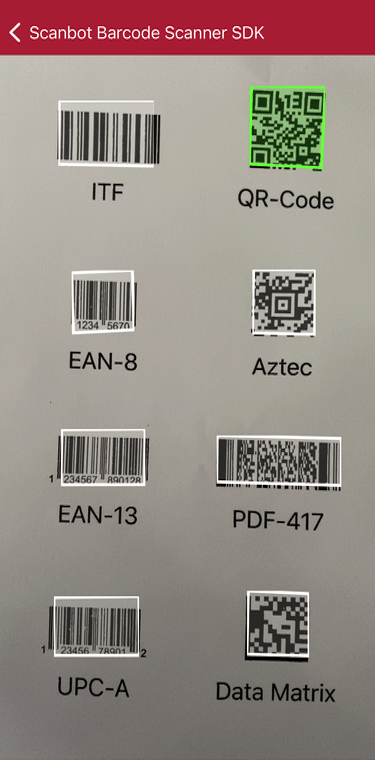
loading...
AR - ScanAndCount
The ScanAndCount feature offers the ability to hover over multiple barcodes in live view, scanning each detected barcode and keeping a count of the scanned items. This functionality can be customized to scan only a particular barcode format or a pre-defined list of barcodes. As you hover over the barcodes, the correct ones are checked off from the list, and those not on the list are flagged.
Consider a retail setting. During stocktaking, a worker can use ScanAndCount to verify the number of a particular product on the shelves. Alternatively, the worker can scan out the items at hand based on a pre-defined list and thus check for completeness.
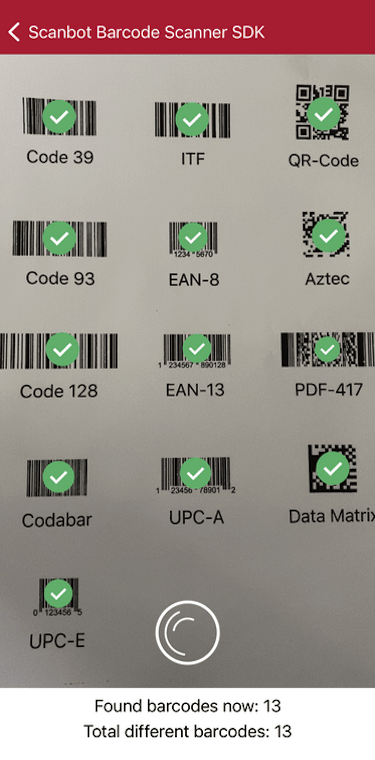
loading...
Want to scan longer than one minute?
Generate a free trial license to test the Scanbot SDK thoroughly.
Get your free Trial LicenseWhat do you think of this documentation?
What can we do to improve it? Please be as detailed as you like.