Ready-to-Use UI
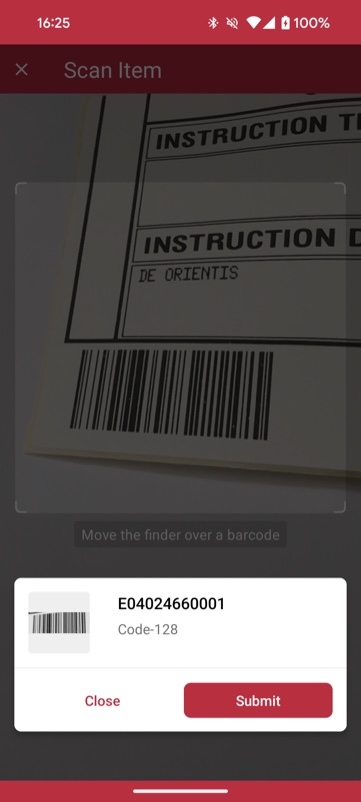
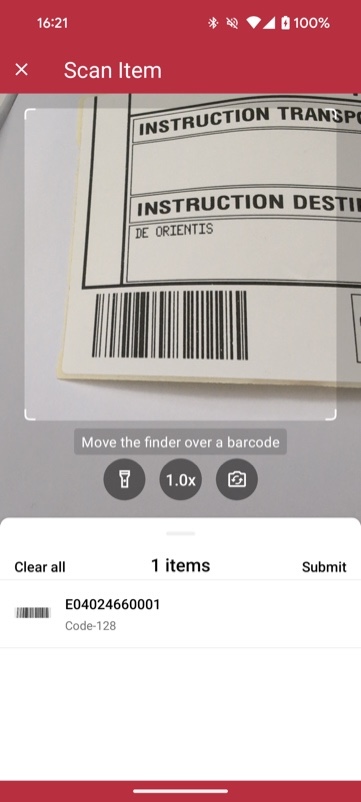
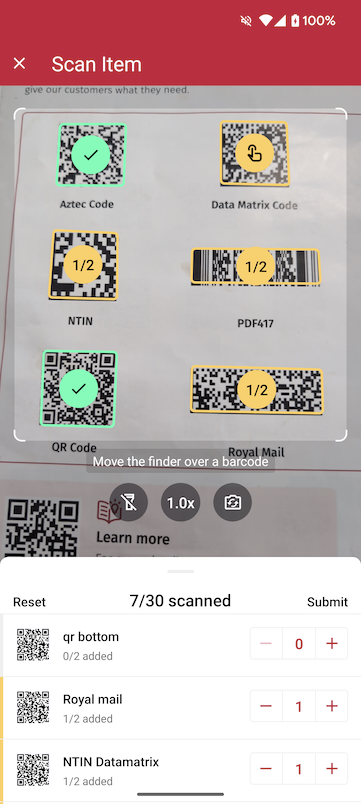
We've improved the Ready-to-Use UI Components of our iOS and Android Barcode Scanner SDKs, which makes it even easier to provide your users with an intuitive scanning interface without having to build it yourself!
The Ready-To-Use UI (RTU UI) is an easy-to-integrate and highly customizable high-level UI component (Activity) that can handle most barcode scanning use cases and tasks.
The design and behavior of this component are based on our many years of experience as well as the feedback from our SDK customers.
Although the main idea of the RTU UI is to provide simple-to-integrate and simple-to-configure components, its customization capabilities are numerous and should suit most of your needs. To achieve an even higher degree of customization, you can implement a custom UI and business-logic using our Classic SDK UI Components.
Dependencies
The RTU UI components are distributed as a separate package rtu-ui-v2-barcode. Add it as a dependency to your project:
implementation("io.scanbot:rtu-ui-v2-barcode:$scanbotBarcodeSdkVersion")
Get the latest $scanbotBarcodeSdkVersion from the Changelog.
Launching the RTU UI Barcode Scanner
With just a few lines of code, you can integrate barcode scanning into your application's workflow. It is as easy as starting an Android activity.
- AndroidX Result API
- old 'startActivityForResult' approach
loading...
loading...
We offer some syntactic sugar for handling the result from RTU components via AndroidX Result API:
every RTU component's activity contains a
Resultclass which, in turn, along with theresultCodevalue exposes a BooleanresultOkproperty. This will be true ifresultCodeequalsActivity.RESULT_OK;when you only expect
Activity.RESULT_OKresult code - you can use theAppCompatActivity.registerForActivityResultOkextension method instead ofregisterForActivityResult- it will be triggered only when there is a non-nullable result entity present.
Always use the corresponding activity's static newIntent method to create intent when starting the RTU UI activity using deprecated startActivityForResult approach. Creating android.content.Intent object using its constructor (passing the activity's class as a parameter) will lead to the RTU UI component malfunctioning.
Change the visuals to suit your needs
In addition to a fresh new design, the RTU UI v.2.0 comes with new configuration options that enable you to quickly adapt its visual appearance:
Palette
Using the new palette feature, you can change the UI components' colors to match your brand design.
loading...
Localization
Using the new localization feature, you can easily localize the strings that are displayed on buttons, labels and text fields.
loading...
User Guidance
Text elements like the on-screen user guidance can be adapted in form and color.
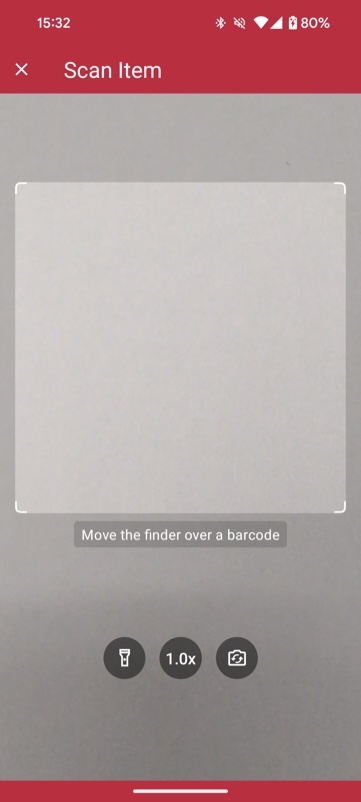
Example for configuring the user guidance
loading...
Top bar
You can choose how to display the top bar in your app: hidden, solid or gradient.
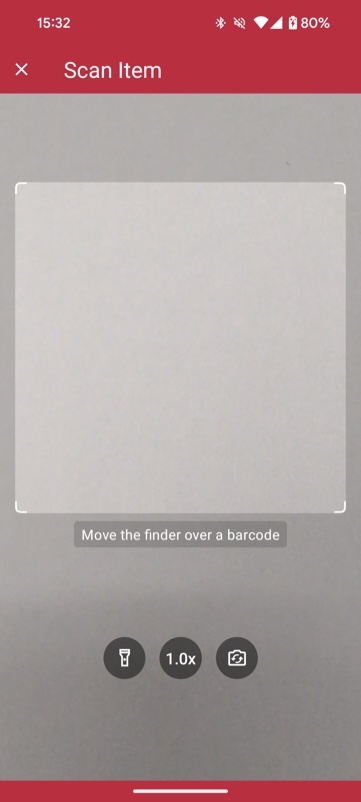
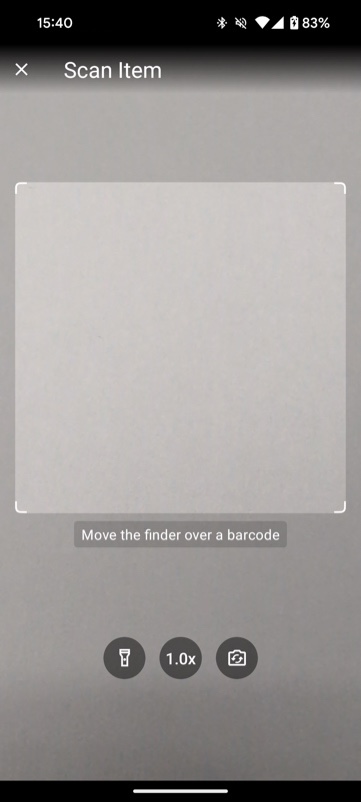
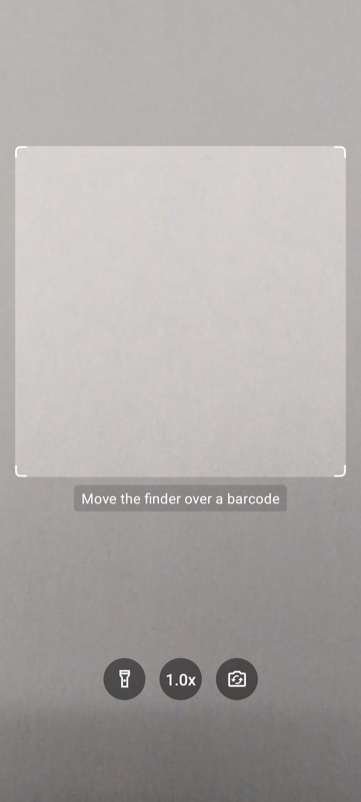
Example for configuring the top bar
loading...
Action Bar
The zoom and flashlight buttons and a button to switch cameras are now included out of the box.

Example for configuring the action bar
loading...
Barcode sheet mode
The bottom sheet used to display previews of the scanned barcodes has two modes: COLLAPSED_SHEET and BUTTON. In COLLAPSED_SHEET mode, the bottom sheet is visible and collapsed and can be expanded by dragging it up. In addition, the button can show the overall barcode count.
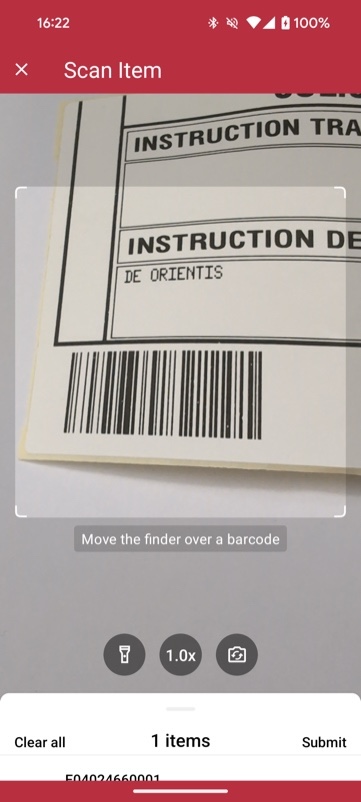
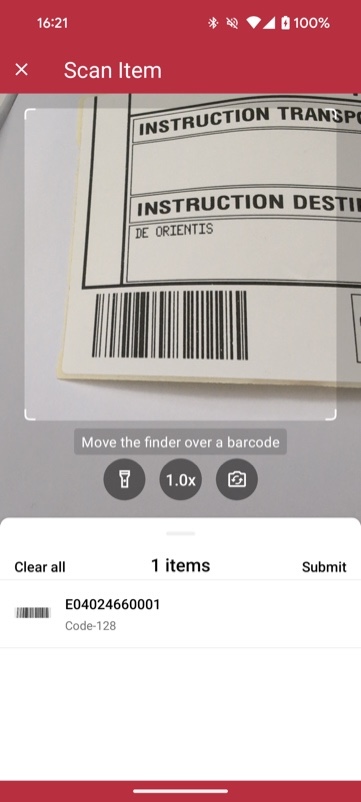
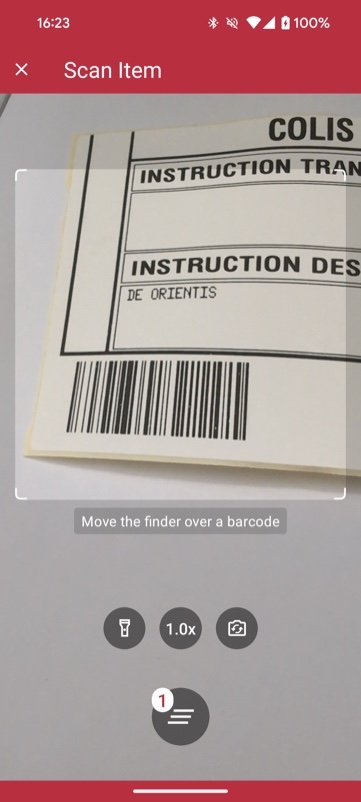
Example for configuring the preview mode
loading...
Use cases
Single scan with confirmation dialog
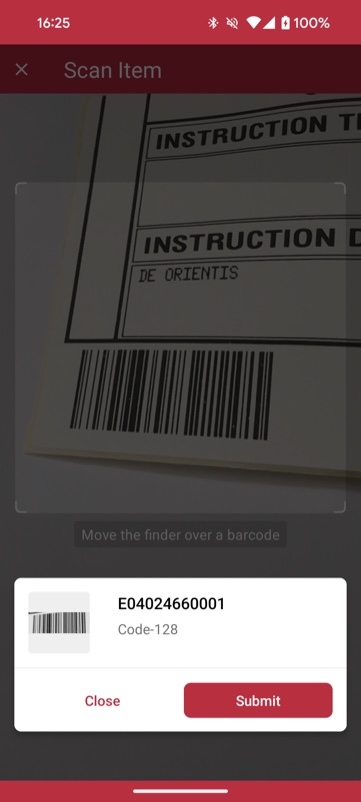
The single scan mode is optimized for scanning single barcodes and easily configurable according to your needs. It comes with the option of showing a confirmation sheet after the barcode is scanned. The confirmation sheet is also highly customizable, offering the ability to configure the barcode title, the barcode subtitle, the cancel button, and the submit button.
Example for configuring the single scan mode
loading...
Multiple scanning
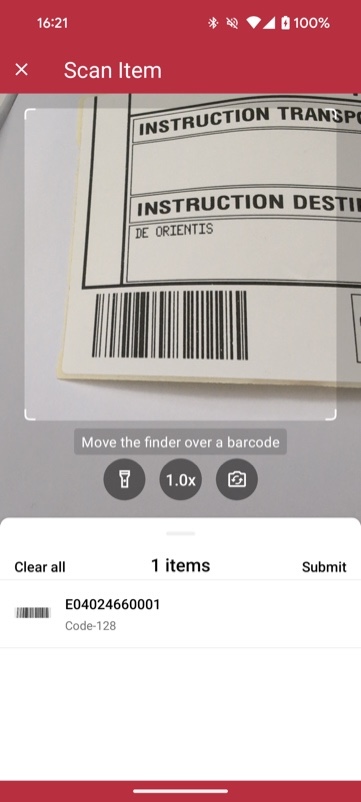
The multiple scanning mode is very flexible and allows you to configure each component in several ways.
Firstly, it offers two display modes: one with a collapsed list of scanned barcodes and one with just a toggle button that brings up the list.
Secondly, there is an option to configure the counting mode. The counting mode can either be COUNTING or UNIQUE. In COUNTING mode, the scanner
scans barcodes with the same value again and counts the number of items. In the UNIQUE mode, the scanner only scans barcodes with unique values.
If another barcode has the same value, it won't be scanned again.
Additionally the countingRepeatDelay can be used to set the time interval in milliseconds that must pass before counting a barcode again.
Example for configuring the multiple scanning use case
loading...
Find and Pick scanning
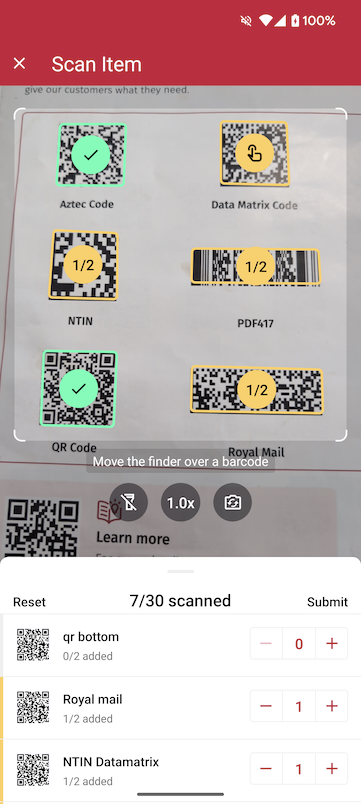
Using the Find and Pick scanning mode, you can set a list of expected barcodes to be scanned. In the list, you can provide for each barcode its value, title, image, and count.
The count simply means, the number of times a barcode needs to be scanned. You also have the flexibility of setting the allowPartialScan property of the use case to complete
the scanning with partial results. The find and pick use case also makes it possible to provide an extensively elaborated visual experience using AR Overlays by providing the ability to
properly distinguish between different barcodes (not expected, expected but partially or fully scanned). The bottom sheet is also highly customizable and provides information of
the current state of the barcodes. You can also manually change the count of each barcode from the list, incrementally or by tapping the count and manually typing in the number.
Example for configuring the find and pick scanning use case
loading...
AR Overlay
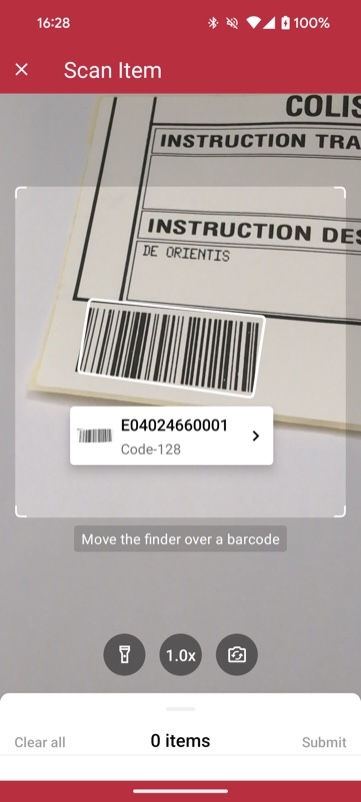
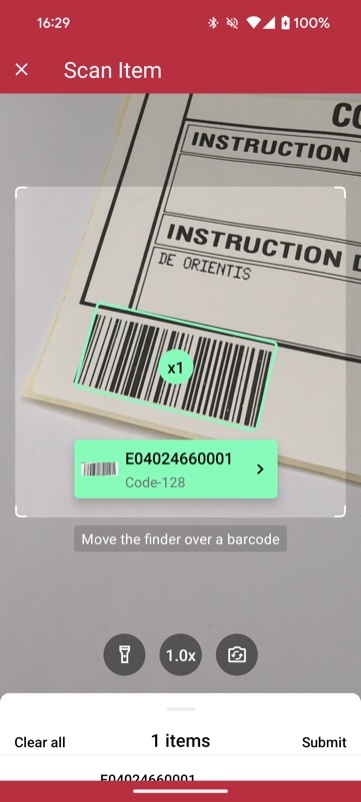
The Barcode AR Overlay can be enabled to display and select recognized barcodes in an augmented-reality fashion. Each recognized barcode will be presented on the barcode overlay by a colored frame and text. The style of the frame and text can be customized for scanned and not-yet-scanned barcodes. Barcodes can be selected automatically or by tapping on the barcode overlay.
Example for configuring the AR Overlay
loading...
Integration as Sub Component
Alongside providing an RTU UI Barcode Scanner as an Activity, we also issued a building block that is not wrapped into activity code. Instead, with a bit more complex integration, it can be built into your app's UI without the need to open a new Activity. This allows you to provide end users with a more seamless UI/UX flow.
Since our RTU UI Barcode Scanner is built with Android Jetpack Compose technology, in the example below we showcase the code wrapped into ComposeView. This enables you to integrate the RTU-UI barcode scanner code both into a "traditional" Android XML-powered layout and a UI built using Jetpack Compose.
loading...
In our case, the mentioned R.layout.doc_snippet_activity_artu_barcode_scanner layout is simple, but in a real application it can be more complex.
loading...
Full example source code of the RTU UI Barcode Scanner
You can refer to a full example implementation in our source code demo.
Full API reference
You can find the full API reference for all classes using this link. Please note that there are two RTU UI packages - you should direct your attention to classes under io.scanbot.sdk.ui_v2 package. The other one - io.scanbot.sdk.ui. - contains the previous RTU UI implementation and will be fully replaced by v.2.0 in the future.
Want to scan longer than one minute?
Generate a free trial license to test the Scanbot SDK thoroughly.
Get your free Trial LicenseWhat do you think of this documentation?
What can we do to improve it? Please be as detailed as you like.